Further Personalizing Your Business Discord with Roles and Bots
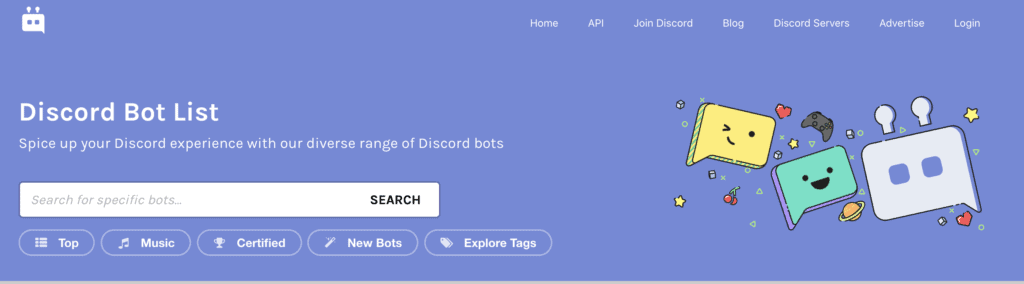
If you’ve been following along with our business Discord series, you’re almost ready to take it for a test drive. You should have your server set up, with topic channels ready for whatever your customers, clients, followers, and subscribers want to discuss. Now, we’ll dive into the last piece: personalizing the experience with roles and bots.
Creating Server Roles
As we said in our first article, “One of the things that Discord does best is provide a robust number of options for limiting or empowering certain members and member roles. If you stream on Twitch or run a booming social media account, you understand how important it is to have a crack team of mods on board to help limit some of the inevitable inappropriate, aggressive, or offensive content that can leak into any community.”
We suggest bringing in mods from both your company and from the community. This can be done through an interview process, a vote, or simply choosing people you know personally. Whoever you choose, they’re going to have the power to keep things clean when you’re not around.
Server roles can also be an exciting “tier reward.” When someone is assigned a role, they get a special color on their name and are listed under that role in the sidebar of Discord. If you have a Twitch, Patreon, or other community support platform, donations can be rewarded with certain roles in your Discord.
For example, your top donator for the month might get a special role called “#1 Supporter,” along with a custom color name that would be listed all month long in your server. Let’s get started creating roles:
1. Navigate to the “Roles” tab within your server settings.

2. Next to the word “Roles,” in the top left, there is a small plus sign. Click here to create a new role.
3. Name your role. Be creative and appropriate. This name will be displayed in the sidebar of your server with a list of people who are currently tagged with that role.
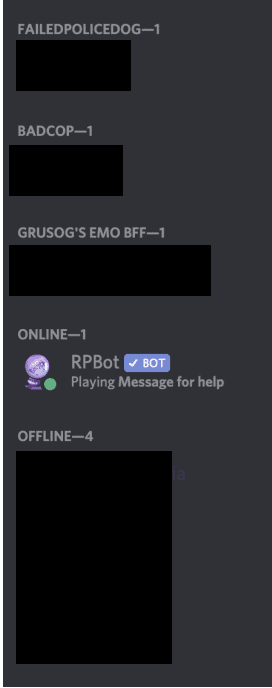
5. Assign a color to that role. Whichever color you choose will be the color that handles under that role will appear in the chat.
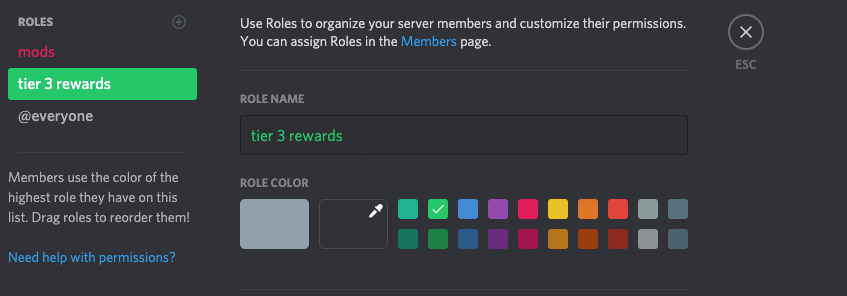
6. Change your permissions. This can get a little tricky, but it’s important to remember that leaving permissions on their default settings means that anyone and everyone can access every channel, respond to every chat, and, in some cases, even edit the server settings if you accidentally mark them as an admin. Remember that only the people assigned to a particular role are held under that role’s permissions. The @everyone default role also has its own set of permissions settings that can overridden by your created role permission settings.
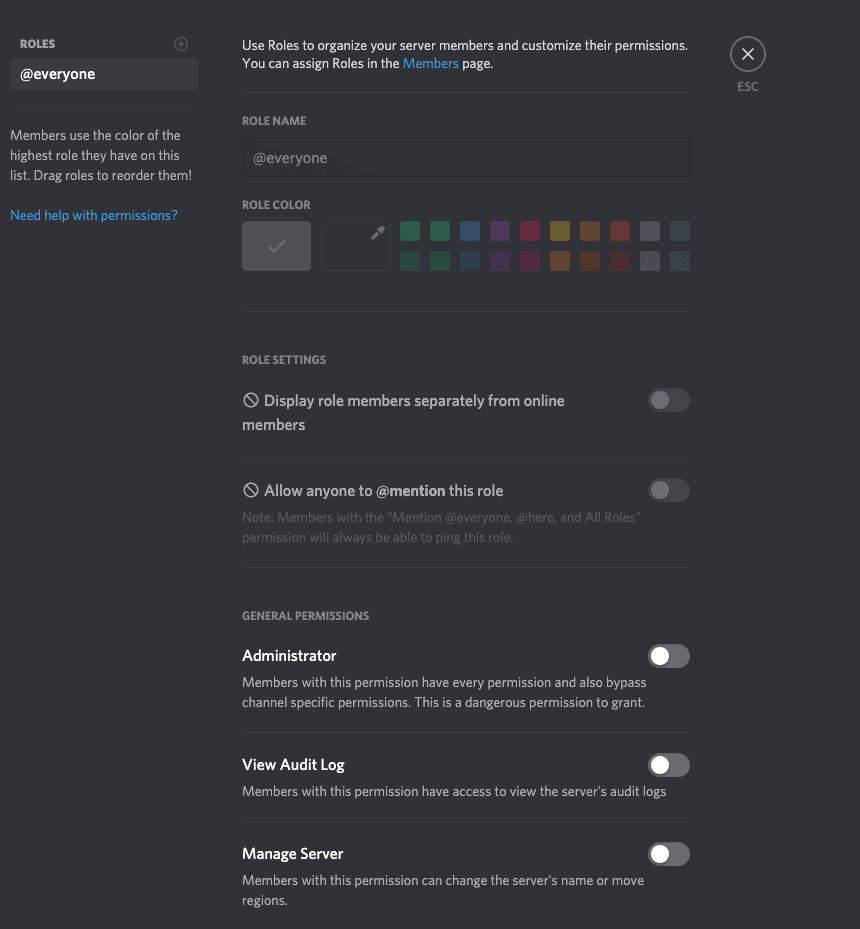
7. If you’re still unsure about permissions settings, Discord has a comprehensive guide that can help you make sure that you’re on the right track.
Integrating Fun and Useful Bots
Bots isn’t a bad word, at least not in Discord. Creatively written code adds little automated helpers that encourage community, participation, or just offer something fun to do on the server. It’s a tool and a toy, which makes it one of the most exciting features of Discords.
For businesses and entrepreneurs, bots help kindle the relationships and interactivity that you’re looking to build with your members. It also helps keep some of the more tedious management tasks in order, like offering up a Welcome message upon joining or automatically assigning new roles.
While it’s certainly possible to make your own bots, most people snag their top bot pics from Top.GG, a site that lets you search available bots by what utility you’re looking to get out of them.
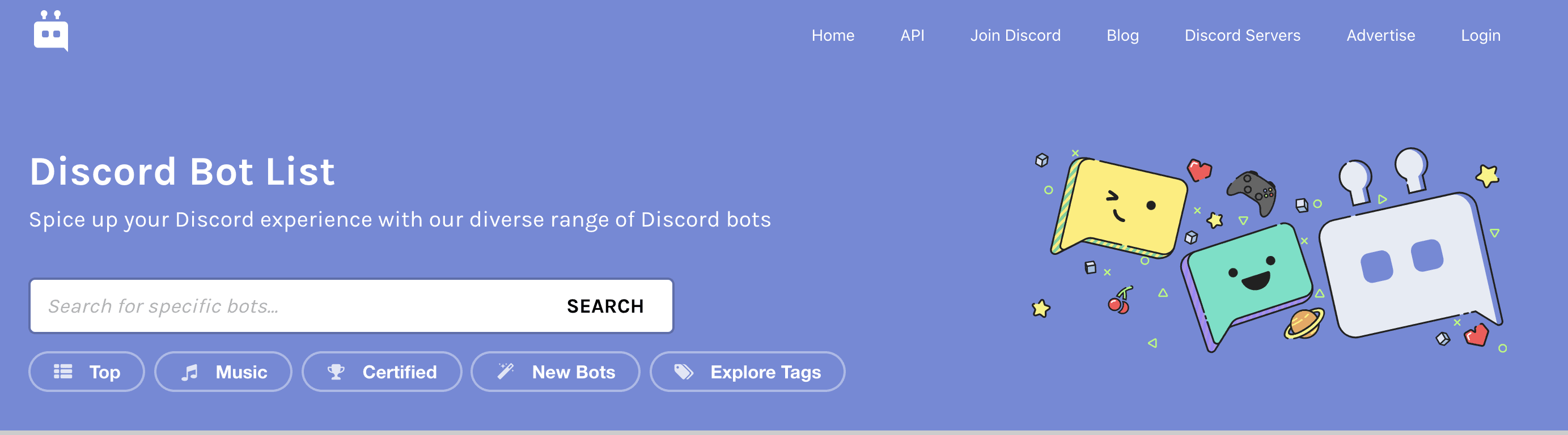
- First, you’ll want to login to your Discord account in your browser and in your desktop app. If you aren’t logged in on your browser, just navigate to the website and click “Login.”
- Play around on Top.GG and find a bot that you like. If you’re concerned about hacking or buggy behavior, they offer a category of “Certified” bots that have passed a certification exam proving that they are safe to use.
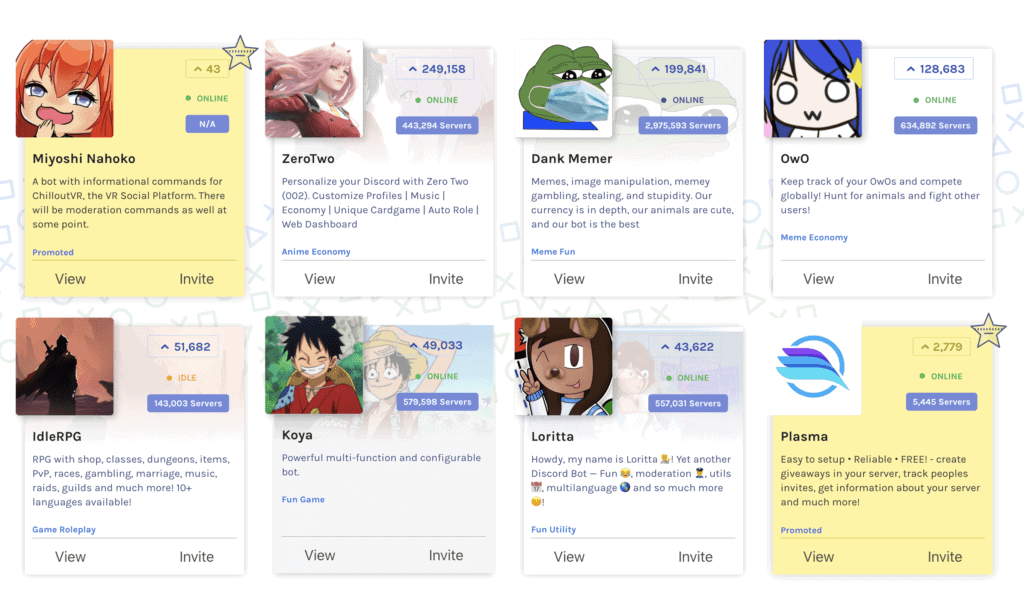
- Click “View” on the particular bot that you’d like to learn more about. You’ll be redirected to its page, where you can read about features, developers, and support.
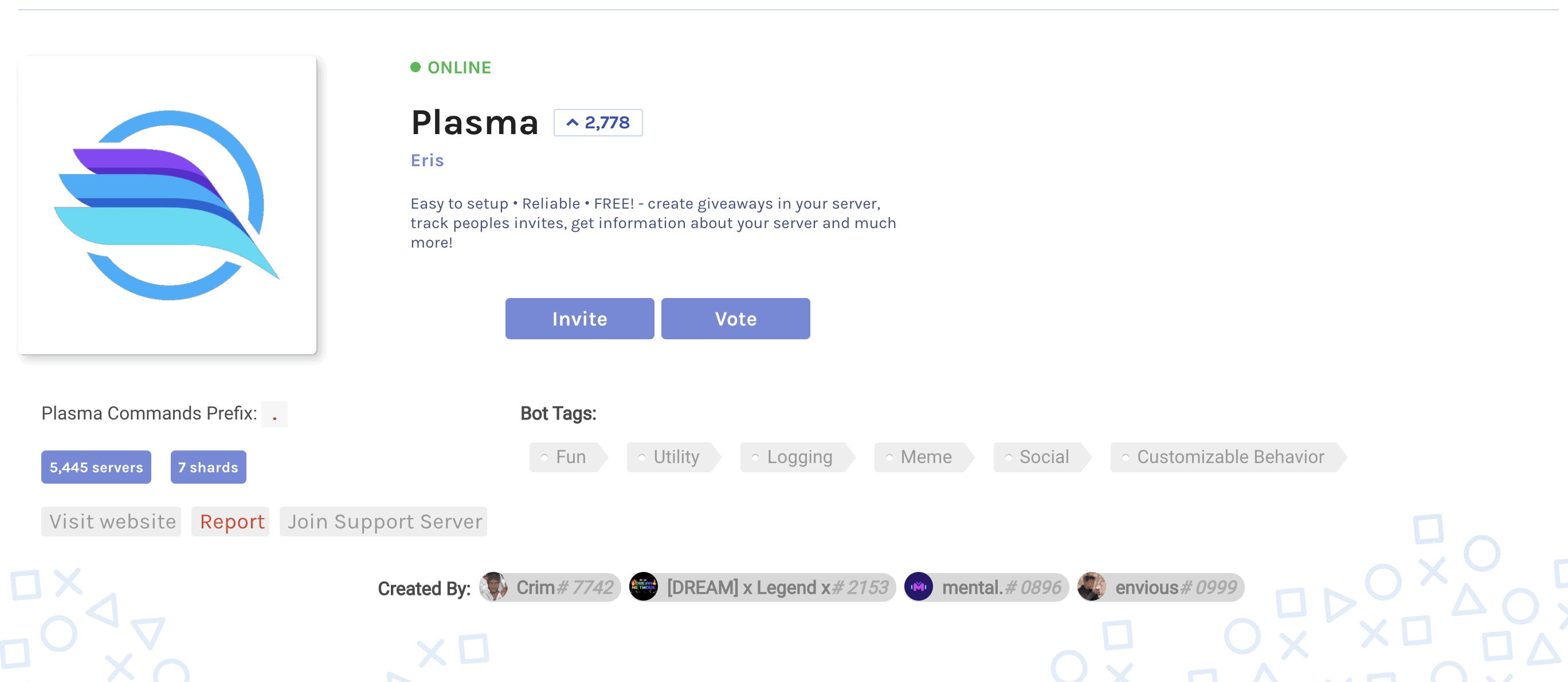
- If you like what you see, click “Invite.” This will give the bot permission to join your server, just as it would a new member.
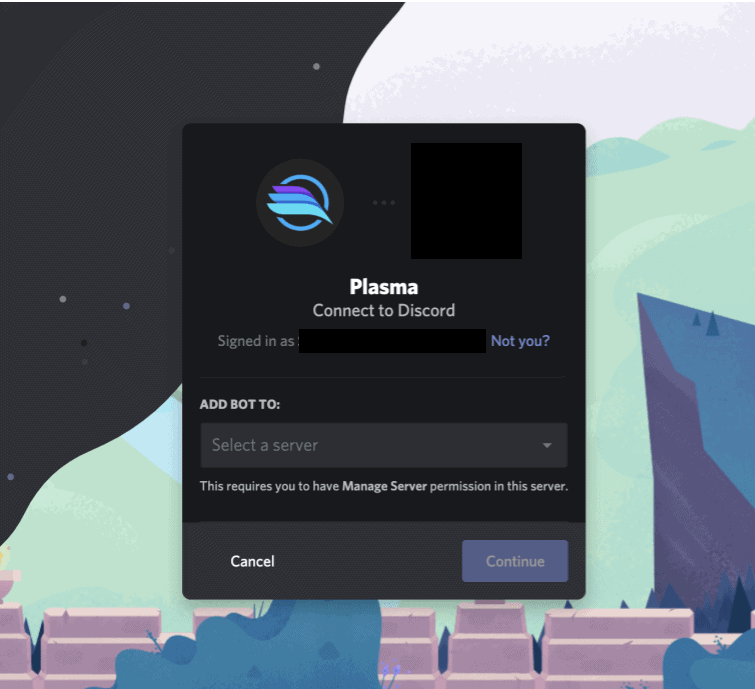
- Next, you’ll grant the bot permissions. You’ll get a list of recommended authorizations that you can untick if you’d like, but it’s not a good idea. Messing with the permissions can seriously hinder the bot’s ability to function. If you’re cool with letting the bot in, hit “Authorize” in the bottom right.
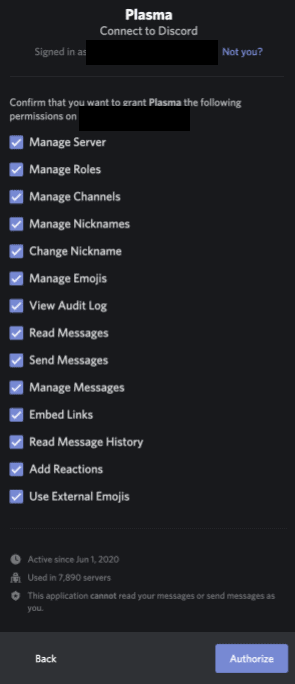
- If you’d like, you can go in and create a bot role. This will not only keep your server more organized, but also provide a sidebar list of all the bots currently active.
- Create a bot command channel. This will allow users to access the bot’s functionality without spamming in other channels. Many bots offer little built in games, like Myuu, which integrates a Pokemon game right into the server. Creating a channel specific to that bot lets users keep their catching localized.
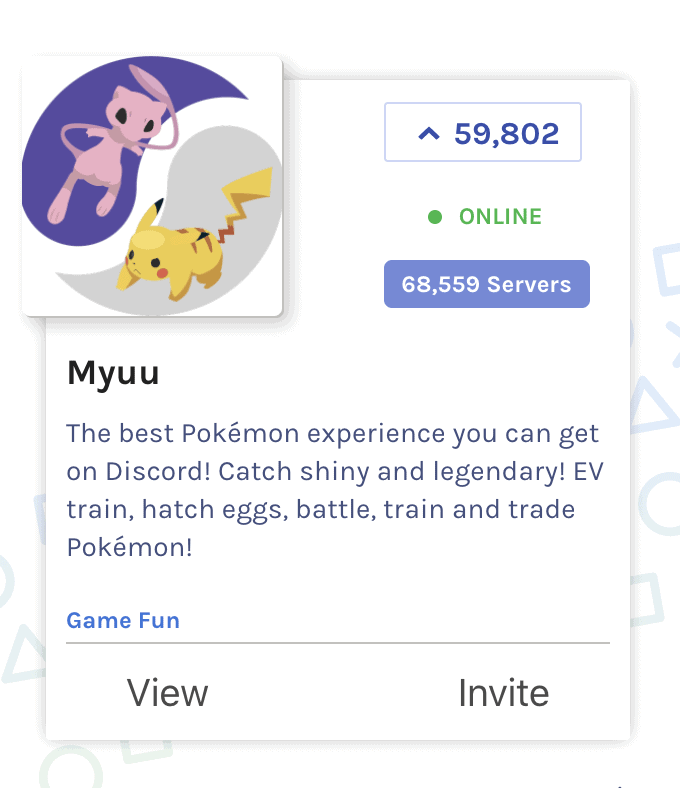
- Finally, get your bot setup and join the support server, if available. The support server link is listed on the bot page that you used to install. This will grant you access to the “user manual” for that bot, along with information about changes, updates, and features.
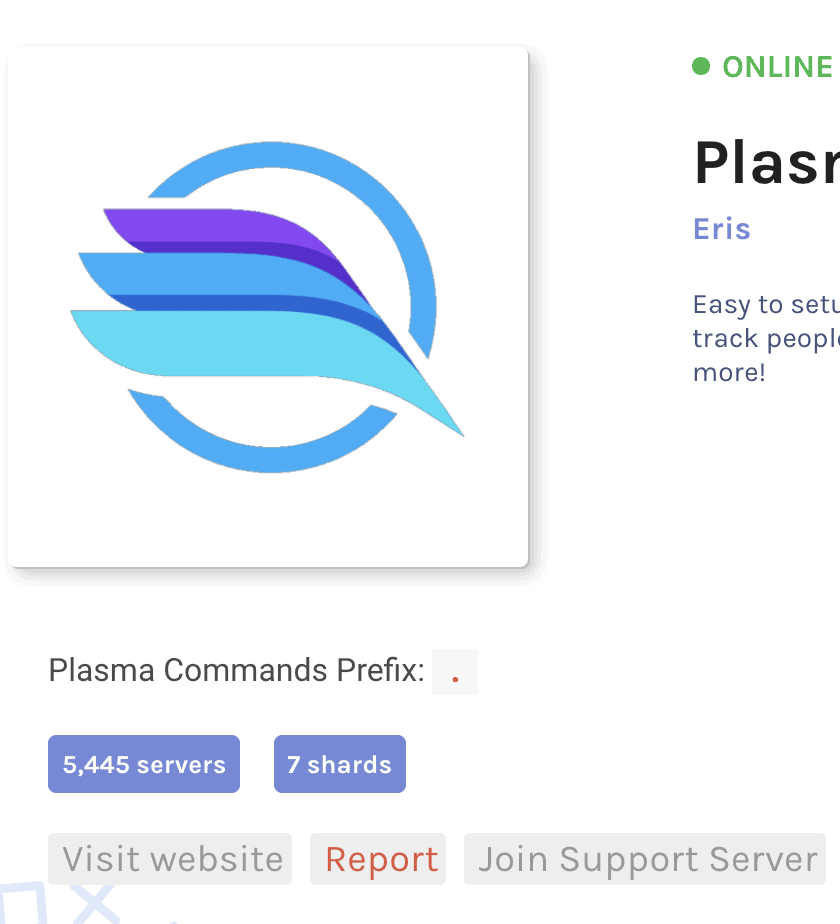
- A final hint: Almost every bot has a !help command that will let you see all available command codes. If you’re stuck during setup, try typing “!help” into the bot channel for more information.
Get Started with Your Very Own Business Discord!
And you’re done! Like most things, navigating your way through the world of servers, channels, bots, and roles will get easier the more you play around with Discord. As you become more adept, you can also get more creative with the ways that you use this handy app to support your business and your members.
Remember this: While true that Discord is built with the intention of bringing gaming communities together, don’t shrug off the idea just because you don’t necessarily have a gaming-based business. At its simplest, Discord is just a fun, intuitive way to communicate.